This FAQ is for our demo trip planner tool.
How do I plan a trip?
There are 3 ways to get started on planning a trip.
- Enter the address of your starting point into the “Start” box and the address of your destination into the “Destination” box.
- Click “Depart now” if you want to adjust your departure time. You can also adjust it to your desired arrival time.
- Click the Gear icon for additional options, such as adding a stop, the number of transfers, and the maximum walking distance.
- Click “Search” to find the best route for your trip.
- Tap the target icon
 to the right of the “Start” box to select your nearest Transit stop and then follow the additional steps above.
to the right of the “Start” box to select your nearest Transit stop and then follow the additional steps above. - Below the red Search button, tap on “Map”. This will bring up a Map view where you can visually select a start point and destination.
- Zoom in and select a stop, indicated by the bus or Trolley icons on the map
- Tap the search icon to search for a stop by Stop ID, address, business name, and more.
-
Or tap the target icon
 which will center the map to your current location (must give permission) and select a stop near you.
which will center the map to your current location (must give permission) and select a stop near you. 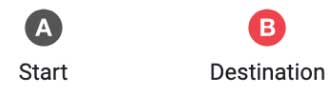
- Select “A - Start” or “B - Destination” on the bottom tab to set your start and destination points.
How to find next departure times
- Go to the Map tab to bring up the Map.
- You can select a stop on the map and tap on the arrow to view Departure information.
Example:
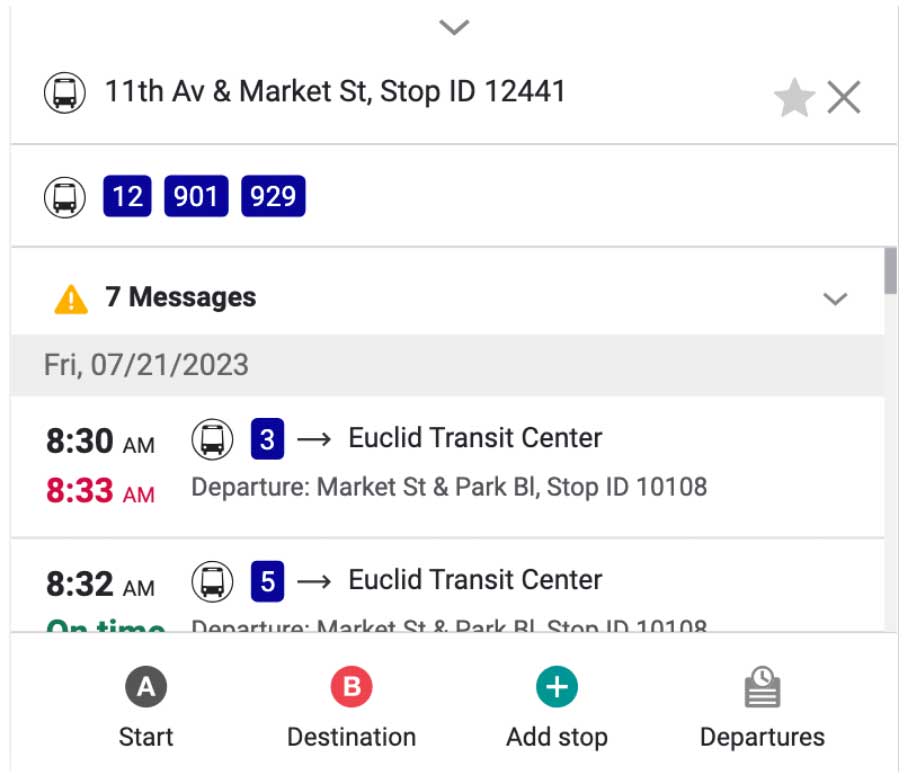
- You can also tap “Departures” at the bottom of the screen to see next departure information for the selected stop.
Map tips
![]() Tapping on this Live Map icon (bottom right) will give a live map of the estimated location of all vehicles, including Bus, Trolley, Coaster, and Ferry.
Tapping on this Live Map icon (bottom right) will give a live map of the estimated location of all vehicles, including Bus, Trolley, Coaster, and Ferry.
![]() Tapping this Target icon will recenter the map to the user's current location (if location turned on).
Tapping this Target icon will recenter the map to the user's current location (if location turned on).
![]() Tap this Drop Pin Gear icon for additional map options.
Tap this Drop Pin Gear icon for additional map options.
![]() Tap the Search icon to bring up the search box. Search for a location via Stop ID number, address, business name, and more.
Tap the Search icon to bring up the search box. Search for a location via Stop ID number, address, business name, and more.
![]() Tap the Star icon to save a location as a favorite.
Tap the Star icon to save a location as a favorite.